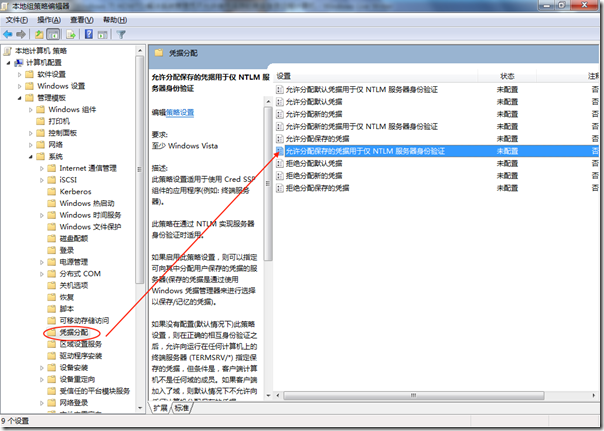This document covers using cron, ssh, and rsync to backup files over a local network or the Internet. Part of my goal is to ensure no user intervention is required when the computer is restarted (for passwords, keys, or key managers).
I like to backup some logging, mail, and configuration information sometimes on hosts across the network and Internet, and here is a way I have found to do it. You'll need these packages installed:
- rsync
- openssh
- cron (or vixie-cron)
Please note these instructions may be specific to Red Hat Linux versions 7.3, 9, and Fedora Core 3, but I hope they won't be too hard to adapt to almost any *NIX type OS. The man pages for 'ssh' and 'rsync' should be helpful to you if you need to change some things (use the "man ssh" and "man rsync" commands).
First, I'll define some variables. In my explanation, I will be synchronizing files (copying only new or changed files) one way, and I will be starting this process from the host I want to copy things to. In other words, I will be syncing files from /remote/dir/ on remotehost, as remoteuser, to /this/dir/ on thishost, as thisuser.
I want to make sure that 'rsync' over 'ssh' works at all before I begin to automate the process, so I test it first as
thisuser:
$ rsync -avz -e ssh remoteuser@remotehost:/remote/dir /this/dir/
and type in
remoteuser@
remotehost's password when prompted. I do need to make sure that
remoteuser has read permissions to /remote/dir/ on
remotehost, and that
thisuser has write permissions to /this/dir/ on
thishost. Also, 'rsync' and 'ssh' should be in
thisuser's path (use "which ssh" and "which rsync"), 'rsync' should be in
remoteuser's path, and 'sshd' should be running on
remotehost.
Configuring thishost
If that all worked out, or I eventually made it work, I am ready for the next step. I need to generate a private/public pair of keys to allow a 'ssh' connection without asking for a password. This may sound dangerous, and it is, but it is better than storing a user password (or key password) as clear text in the script
[0]. I can also put limitations on where connections made with this key can come from, and on what they can do when connected. Anyway, I generate the key I will use on
thishost (as
thisuser):
$ ssh-keygen -t rsa -b 2048 -f /home/thisuser/cron/thishost-rsync-key
Generating public/private rsa key pair.
Enter passphrase (empty for no passphrase): [press enter here]
Enter same passphrase again: [press enter here]
Your identification has been saved in /home/thisuser/cron/thishost-rsync-key.
Your public key has been saved in /home/thisuser/cron/thishost-rsync-key.pub.
The key fingerprint is:
2e:28:d9:ec:85:21:e7:ff:73:df:2e:07:78:f0:d0:a0 thisuser@thishost
and now we have a key with no password in the two files mentioned above
[1]. Make sure that no other unauthorized user can read the private key file (the one without the '.pub' extension).
This key serves no purpose until we put the public portion into the 'authorized_keys' file
[2] on
remotehost, specifically the one for
remoteuser:
/home/remoteuser/.ssh/authorized_keys
I use scp to get the file over to
remotehost:
$ scp /home/thisuser/cron/thishost-rsync-key.pub remoteuser@remotehost:/home/remoteuser/
and then I can prepare things on
remotehost.
Configuring remotehost
I 'ssh' over to
remotehost:
$ ssh remoteuser@remotehost
remoteuser@remotehost's password: [type correct password here]
$ echo I am now $USER at $HOSTNAME
I am now remoteuser at remotehost
to do some work.
I need to make sure I have the directory and files I need to authorize connections with this key
[3]:
$ if [ ! -d .ssh ]; then mkdir .ssh ; chmod 700 .ssh ; fi
$ mv thishost-rsync-key.pub .ssh/
$ cd .ssh/
$ if [ ! -f authorized_keys ]; then touch authorized_keys ; chmod 600 authorized_keys ; fi
$ cat thishost-rsync-key.pub >> authorized_keys
Now the key can be used to make connections to this host, but these connections can be from anywhere (that the ssh daemon on
remotehost allows connections from) and they can do anything (that
remoteuser can do), and I don't want that. I edit the 'authorized_keys' file (with vi) and modify the line with 'thishost-rsync-key.pub' information on it. I will only be adding a few things in front of what is already there, changing the line from this:
ssh-dss AAAAB3NzaC1kc3MAAAEBAKYJenaYvMG3nHwWxKwlWLjHb77CT2hXwmC8Ap+fG8wjlaY/9t4u
A+2qx9JNorgdrWKhHSKHokFFlWRj+qk3q+lGHS+hsXuvta44W0yD0y0sW62wrEVegz+JVmntxeYc0nDz
5tVGfZe6ydlgomzj1bhfdpYe+BAwop8L+EMqKLS4iSacNjoPlHsmqHMnbibn3tBqJEq2QJjEPaiYj1iP
5IaCuYBhuTKQGa+oyH3mXEif5CKdsIKBj46B0tCy0/GC7oWcUN92QdLrUyTeRJZsTWsxKpRbMliD2pBh
4oyX/aXEf8+HZBrO5vQjDBCfTFQA+35Xrd3eTVEjkGkncI0SAeUAAAAVAMZSASmQ9Pi38mdm6oiVXD55
Kk2rAAABAE/bA402VuCsOLg9YS0NKxugT+o4UuIjyl6b2/cMmBVWO39lWAjcsKK/zEdJbrOdt/sKsxIK
1/ZIvtl92DLlMhci5c4tBjCODey4yjLhApjWgvX9D5OPp89qhah4zu509uNX7uH58Zw/+m6ZOLHN28mV
5KLUl7FTL2KZ583KrcWkUA0Id4ptUa9CAkcqn/gWkHMptgVwaZKlqZ+QtEa0V2IwUDWS097p3SlLvozw
46+ucWxwTJttCHLzUmNN7w1cIv0w/OHh5IGh+wWjV9pbO0VT3/r2jxkzqksKOYAb5CYzSNRyEwp+NIKr
Y+aJz7myu4Unn9de4cYsuXoAB6FQ5I8AAAEBAJSmDndXJCm7G66qdu3ElsLT0Jlz/es9F27r+xrg5pZ5
GjfBCRvHNo2DF4YW9MKdUQiv+ILMY8OISduTeu32nyA7dwx7z5M8b+DtasRAa1U03EfpvRQps6ovu79m
bt1OE8LS9ql8trx8qyIpYmJxmzIdBQ+kzkY+9ZlaXsaU0Ssuda7xPrX4405CbnKcpvM6q6okMP86Ejjn
75Cfzhv65hJkCjbiF7FZxosCRIuYbhEEKu2Z9Dgh+ZbsZ+9FETZVzKBs4fySA6dIw6zmGINd+KY6umMW
yJNej2Sia70fu3XLHj2yBgN5cy8arlZ80q1Mcy763RjYGkR/FkLJ611HWIA= thisuser@thishost
to this
[4]:
from="10.1.1.1",command="/home/remoteuser/cron/validate-rsync" ssh-dss AAAAB3Nza
C1kc3MAAAEBAKYJenaYvMG3nHwWxKwlWLjHb77CT2hXwmC8Ap+fG8wjlaY/9t4uA+2qx9JNorgdrWKhH
SKHokFFlWRj+qk3q+lGHS+hsXuvta44W0yD0y0sW62wrEVegz+JVmntxeYc0nDz5tVGfZe6ydlgomzj1
bhfdpYe+BAwop8L+EMqKLS4iSacNjoPlHsmqHMnbibn3tBqJEq2QJjEPaiYj1iP5IaCuYBhuTKQGa+oy
H3mXEif5CKdsIKBj46B0tCy0/GC7oWcUN92QdLrUyTeRJZsTWsxKpRbMliD2pBh4oyX/aXEf8+HZBrO5
vQjDBCfTFQA+35Xrd3eTVEjkGkncI0SAeUAAAAVAMZSASmQ9Pi38mdm6oiVXD55Kk2rAAABAE/bA402V
uCsOLg9YS0NKxugT+o4UuIjyl6b2/cMmBVWO39lWAjcsKK/zEdJbrOdt/sKsxIK1/ZIvtl92DLlMhci5
c4tBjCODey4yjLhApjWgvX9D5OPp89qhah4zu509uNX7uH58Zw/+m6ZOLHN28mV5KLUl7FTL2KZ583Kr
cWkUA0Id4ptUa9CAkcqn/gWkHMptgVwaZKlqZ+QtEa0V2IwUDWS097p3SlLvozw46+ucWxwTJttCHLzU
mNN7w1cIv0w/OHh5IGh+wWjV9pbO0VT3/r2jxkzqksKOYAb5CYzSNRyEwp+NIKrY+aJz7myu4Unn9de4
cYsuXoAB6FQ5I8AAAEBAJSmDndXJCm7G66qdu3ElsLT0Jlz/es9F27r+xrg5pZ5GjfBCRvHNo2DF4YW9
MKdUQiv+ILMY8OISduTeu32nyA7dwx7z5M8b+DtasRAa1U03EfpvRQps6ovu79mbt1OE8LS9ql8trx8q
yIpYmJxmzIdBQ+kzkY+9ZlaXsaU0Ssuda7xPrX4405CbnKcpvM6q6okMP86Ejjn75Cfzhv65hJkCjbiF
7FZxosCRIuYbhEEKu2Z9Dgh+ZbsZ+9FETZVzKBs4fySA6dIw6zmGINd+KY6umMWyJNej2Sia70fu3XLH
j2yBgN5cy8arlZ80q1Mcy763RjYGkR/FkLJ611HWIA= thisuser@thishost
where "10.1.1.1" is the IP (version 4
[5]) address of
thishost, and "/home/remoteuser/cron/validate-rsync" (which is just one of a few options
[6], including customization
[7] to enhance security) is a script that looks something like this
:
#!/bin/sh
case "$SSH_ORIGINAL_COMMAND" in
*\&*)
echo "Rejected"
;;
*\(*)
echo "Rejected"
;;
*\{*)
echo "Rejected"
;;
*\;*)
echo "Rejected"
;;
*\<*)
echo "Rejected"
;;
*\`*)
echo "Rejected"
;;
*\|*)
echo "Rejected"
;;
rsync\ --server*)
$SSH_ORIGINAL_COMMAND
;;
*)
echo "Rejected"
;;
esac
If
thishost has a variable address, or shares its address (via NAT or something similar) with hosts you do not trust, omit the 'from="10.1.1.1",' part of the line (including the comma), but leave the 'command' portion. This way, only the 'rsync' will be possible from connections using this key. Make
certain that the 'validate-rsync' script is executable by
remoteuser on
remotehost and test it.
PLEASE NOTE: The private key, though now somewhat limited in what it can do (and hopefully where it can be done from), allows the possessor to copy any file from remotehost that remoteuser has access to. This is dangerous, and I should take whatever precautions I deem necessary to maintain the security and secrecy of this key. Some possibilities would be ensuring proper file permissions are assigned, consider using a key caching daemon, and consider if I really need this process automated verses the risk.
ALSO NOTE: Another security detail to consider is the SSH daemon configuration on
remotehost. This example focuses on a user (
remoteuser) who is not
root. I recommend not using
root as the remote user because
root has access to every file on
remotehost. That capability alone is very dangerous, and the penalties for a mistake or misconfiguration can be far steeper than those for a 'normal' user. If you do not use
root as your remote user (ever), and you make security decisions for
remotehost, I recommend either:
PermitRootLogin no
or:
PermitRootLogin forced-commands-only
be included in the '/etc/ssh/sshd_config' file on
remotehost. These are global settings, not just related to this connection, so be sure you do not need the capability these configuration options prohibit.
[8].
The 'AllowUsers', 'AllowGroups', 'DenyUsers', and 'DenyGroups' key words can be used to restrict SSH access to particular users and groups. They are documented in the man page for "sshd_config", but I will mention that they all can use '*' and '?' as wildcards to allow and deny access to users and groups that match patterns. 'AllowUsers' and 'DenyUsers' can also restrict by host when the pattern is in USER@HOST form.
Troubleshooting
Now that I have the key with no password in place and configured, I need to test it out before putting it in a cron job (which has its own small set of baggage). I exit from the ssh session to
remotehost and try
[9]:
$ rsync -avz -e "ssh -i /home/thisuser/cron/thishost-rsync-key" remoteuser@remotehost:/remote/dir /this/dir/
If this doesn't work, I will take off the "command" restriction on the key and try again. If it asks for a password, I will check permissions on the private key file (on
thishost, should be 600), on 'authorized_keys' and (on
remotehost, should be 600), on the '~/.ssh/' directory (on both hosts, should be 700), and on the home directory ('~/') itself (on both hosts, should not be writeable by anyone but the user). If some cryptic 'rsync' protocol error occurs mentioning the 'validate-rsync' script, I will make sure the permissions on 'validate-rsync' (on
remotehost, may be 755 if every
remotehost user is trusted) allow
remoteuser to read and execute it.
If things still aren't working out, some useful information may be found in log files. Log files usually found in the
/var/log/ directory on most linux hosts, and in the
/var/log/secure log file on Red Hat-ish linux hosts. The most useful logfiles in this instance will be found on
remotehost, but
localhost may provide some client side information in its logs
[10] . If you can't get to the logs, or are just impatient, you can tell the 'ssh' executable to provide some logging with the 'verbose' commands: '-v', '-vv', '-vvv'. The more v's, the more verbose the output. One is in the command above, but the one below should provide much more output:
$ rsync -avvvz -e "ssh -i /home/thisuser/cron/thishost-rsync-key" remoteuser@remotehost:/remote/dir /this/dir/
Hopefully, it will always just work flawlessly so I never have to extend the troubleshooting information listed here
[11] .
Cron Job Setup
The last step is the cron script. I use something like this:
#!/bin/sh
RSYNC=/usr/bin/rsync
SSH=/usr/bin/ssh
KEY=/home/thisuser/cron/thishost-rsync-key
RUSER=remoteuser
RHOST=remotehost
RPATH=/remote/dir
LPATH=/this/dir/
$RSYNC -az -e "$SSH -i $KEY" $RUSER@$RHOST:$RPATH $LPATH
because it is easy to modify the bits and pieces of the command line for different hosts and paths. I will usually call it something like 'rsync-remotehost-backups' if it contains backups. I test the script too, just in case I carefully inserted an error somewhere.
When I get the script running successfully, I use 'crontab -e' to insert a line for this new cron job:
0 5 * * * /home/thisuser/cron/rsync-remotehost-backups
for a daily 5 AM sync, or:
0 5 * * 5 /home/thisuser/cron/rsync-remotehost-backups
for a weekly (5 AM on Fridays). Monthly and yearly ones are rarer for me, so look at "man crontab" or
here for advice on those.
Alright! Except for the everyday "keeping up with patches" thing, the insidious "hidden configuration flaws" part, and the unforgettable "total failure of human logic" set of problems, my work here is done. Enjoy!